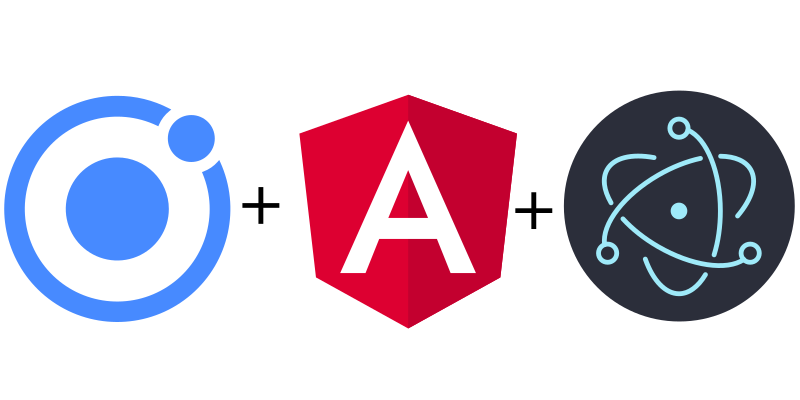
How to transform your Ionic Angular project into an Electron app.
This posts assumes you have already created an Ionic Angular project.
$ ionic start myApp tabs --type=ionic-angular
Don't forget to be inside your app directory.
$ cd myapp
$ npm install --save-dev electron@latest
And add the code below into the file.
$ touch electron.js
const {app, BrowserWindow} = require('electron')
let mainWindow
function createWindow () {
mainWindow = new BrowserWindow({
width: 800,
height: 600,
webPreferences: {
nodeIntegration: true
}
})
mainWindow.loadFile(__dirname+'/www/index.html');
//uncomment next line to open dev tools
//mainWindow.webContents.openDevTools()
mainWindow.on('closed', function () {
mainWindow = null
})
}
app.on('ready', createWindow)
//if all windows closed, quit unless on apple / osx
app.on('window-all-closed', function () {
if (process.platform !== 'darwin') app.quit()
})
// if no windows when app clicked, create window (apple / osx)
app.on('activate', function () {
if (mainWindow === null) createWindow()
})
We need to reference the newly created electron.js file.
{
"name": "myapp",
"version": "0.0.1",
"author": "Ionic Framework",
"homepage": "https://ionicframework.com/",
"main": "electron.js", //add this line
"scripts": {
"ng": "ng",
"start": "ng serve",
"build": "ng build",
"test": "ng test",
"lint": "ng lint",
"e2e": "ng e2e",
"electron": "ng build --base-href ./ && electron ." //and this line
},
}
That's it - now go back to the terminal to run your app.
$ npm run electron
We need to add the electron forge package to package up the electron app for distribution on Linux / Mac / Windows
$ npm install --save-dev @electron-forge/cli
$ npm exec --package=@electron-forge/cli -c "electron-forge import"
We can now run make to build the app.
$ npm run make
To build for another architecture, you can specify either x64 or arm64 when building. Default is your current architecture.
Note the double --
$ npm run make -- --arch=x64
Inside the config section of package.json.
"config": {
"forge": {
"packagerConfig": {
"icon": "path/to/your/logo.png"
},
"makers": [
{
//makers here
}
]
}
}
Your app works now but gives a scary warning to people trying to install it. To fix this you need to be a member of Apple's developer program ($99 USD per year) so you can sign and upload apps for notarization. Even if you will not be distributing through the app store.
Log in at appleid.apple.com and create an app specific password.
It will be in the format abcd-efgh-ijkl-mnop

Open up Keychain Access -> Certificate Assistant -> Request a Certificate from a Certificate Authority
Leave the CA email address blank and save the file to disk.

Log in to developer.apple.com and click on 'Certificates, IDs and Profiles'

Then create the proper type of ID for your project. Since I mainly distribute directly to clients I chose the 'Developer ID Application'.

Now upload the CSR you created earlier.

Finally download the certificate and install it into your keychain by double clicking on it.


Be sure to replace with your details, including the app password you generated earlier.
"config": {
"forge": {
"packagerConfig": {
"osxSign": {
"identity": "Developer ID Application: Scott van Heesch (ABC123456)",
"hardened-runtime": true,
"entitlements": "entitlements.plist",
"entitlements-inherit": "entitlements.plist",
"signature-flags": "library"
},
"osxNotarize": {
"appleId": "[email protected]",
"appleIdPassword": "abcd-efgh-ijkl-mnop"
}
},
"makers": [
// your makers here
]
}
}
Add the following code to it.
<?xml version="1.0" encoding="UTF-8"?>
<!DOCTYPE plist PUBLIC "-//Apple//DTD PLIST 1.0//EN" "http://www.apple.com/DTDs/PropertyList-1.0.dtd">
<plist version="1.0">
<dict>
<key>com.apple.security.cs.allow-jit</key>
<true/>
<key>com.apple.security.cs.debugger</key>
<true/>
</dict>
</plist>
<!--only add these if you are using the camera and mic-->
<key>com.apple.security.device.audio-input</key>
<true/>
<key>com.apple.security.device.camera</key>
<true/>
You may see an error but it should continue on and finish successfully.

Move to output directory and test it.
$ xcrun stapler validate 'Your App.app'